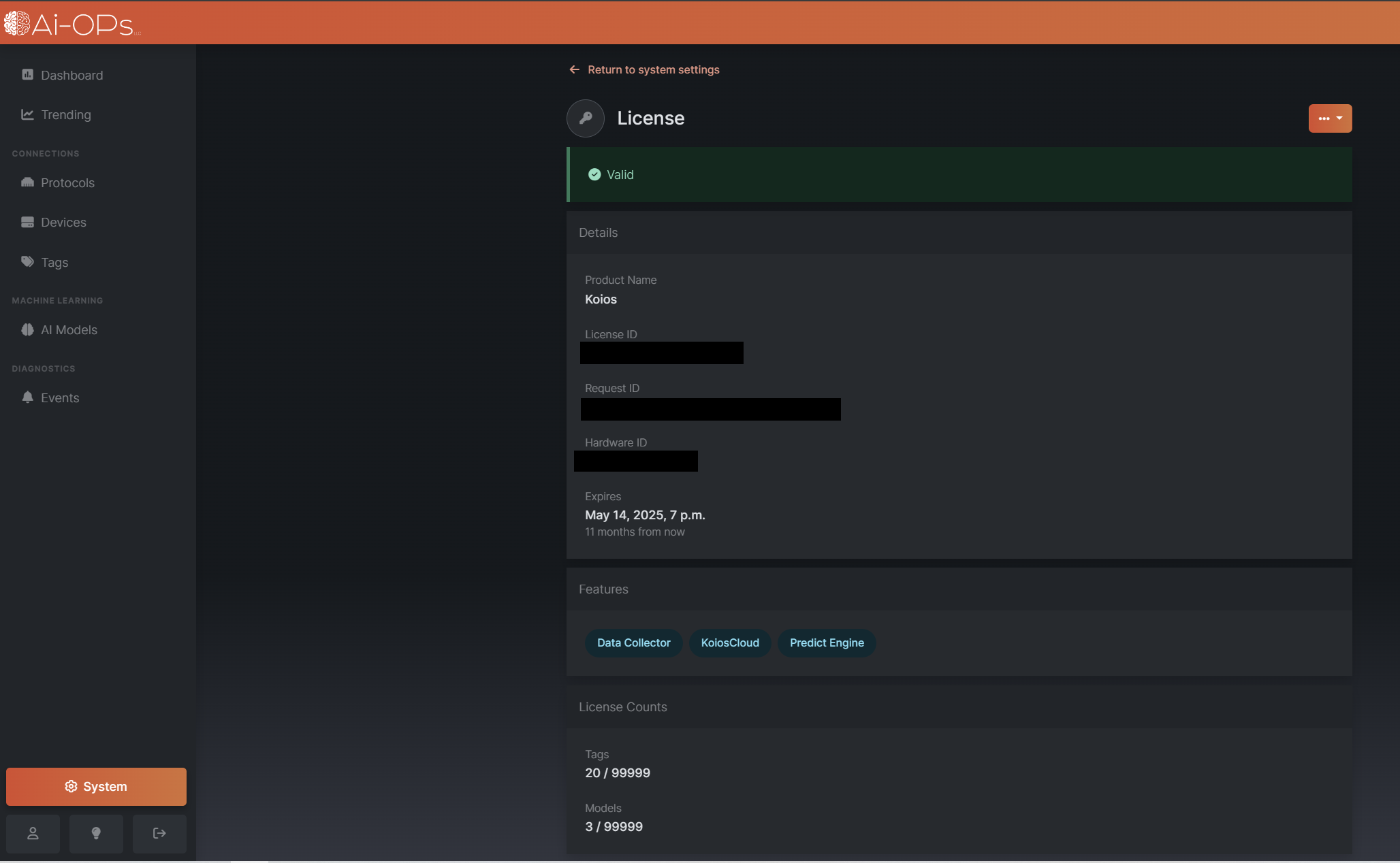- 13 Jun 2024
- 1 Minute to read
- Print
- DarkLight
Apply a License
- Updated on 13 Jun 2024
- 1 Minute to read
- Print
- DarkLight
Licensing Overview
After the initial login, a valid license will not be found, and a message will be detailed at the bottom of the screen as seen below. You can either click the link  or navigate to [System] -> [License].
or navigate to [System] -> [License].

Activating a Device
You can navigate using the step-by-step guide on the license page.

Step 1: Generate Activation File
Provide the license key that was supplied in the purchase verification email. The license key will be an alpha-numeric sequence, XXXX-XXXX-XXXX-XXXX. Select [Download] on the Generate Activation File page. The Activation File will be downloaded on your web browser.

Step 2: Upload Activation File to Ai-OPs
Upload the activation file to Activate Licenses link. Once the request has been initiated, if an activation seat is available for the key applied, a license file will be downloaded.

Step 3: Upload License File the Device
The final step is to upload the .lic file to the Koios.

Successful License Applied
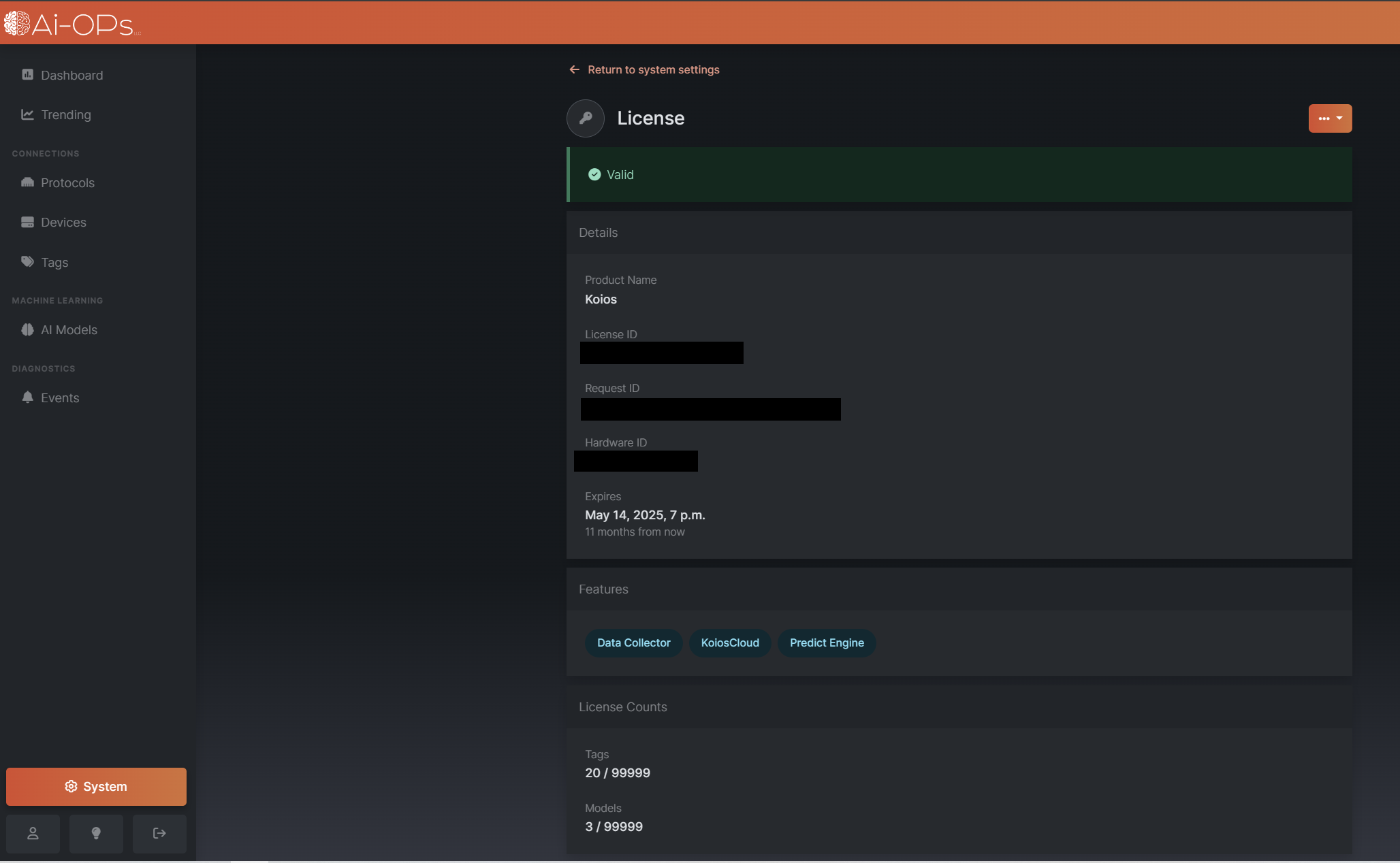
License File Failures
If a license file fails to activate, the error message will be displayed on the Licensing Portal.