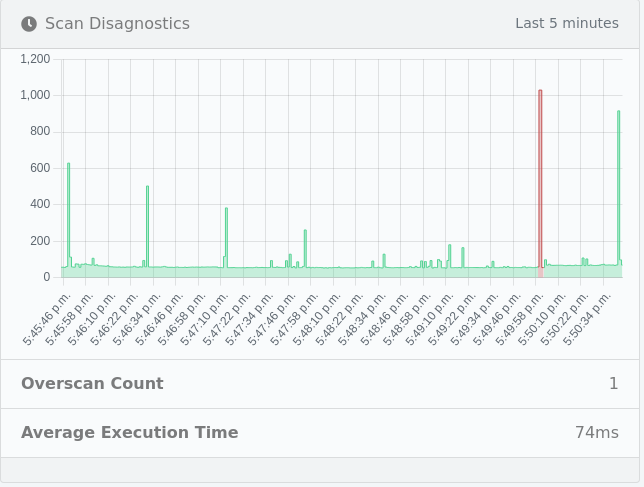- 23 Sep 2022
- 3 Minutes to read
- Print
- DarkLight
3.2 Device Detail
- Updated on 23 Sep 2022
- 3 Minutes to read
- Print
- DarkLight
3.2 Device Detail
Devices can be viewed and managed directly from the Side Navbar under 'Devices'.
3.2.1 Understanding the List Page
When looking at the Device List page, there are details shown on the page that make it easy to establish the current state and status of each device.

3.2.1.1 Item 1: Navigation
Sidebar Navigation location and touch target
3.2.1.2 Item 2: Device Item Preview
The device item preview shows basic details about each device in the list. See the below figure for further details.
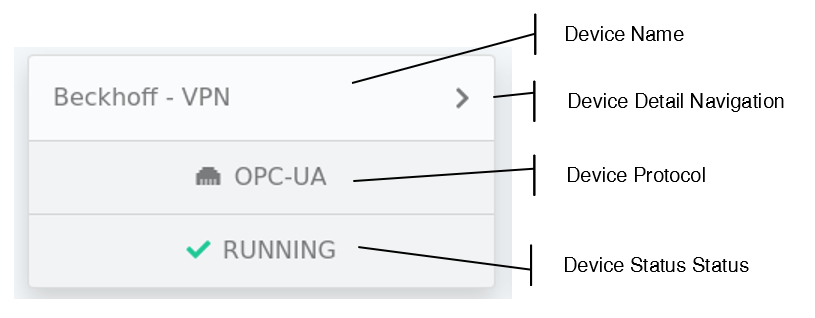 3.2.1.3 Item 3: New Device Selection
3.2.1.3 Item 3: New Device Selection
When creating a new device, you can select the 'New Device' option at the top right of the screen. This will navigate you to the new device page, and will allow you to configure a new device, and select its protocol.
3.2.1.4 Item 4: Export / Import
Selecting the '...' at the top right of the list page will allow you to export all the devices or a single device. This is useful for migrations, and redundant applications. Import is still within the Beta testing, but will be released under the Beta phase for v1.0.0.

3.2.2 The Device Detail Page
The device detail page can be reached by selecting a device's navigation link. The device detail page contains basic information about the settings applied the device instance. It also contains some live features available to help in troubleshooting.

3.2.2.1 Item 1: Basic Details
The basic details of the device are listed at the top.
- Name: The name character string given for the device
- Description: The description character string given for the device.
- Scan Rate: The scan rate in seconds for the device this section.
3.2.2.2 Item 2: New Tag
To add a new tag associated with this device, select 'New Tag' at the top right of the detail page. You will be guided to the New Tag page.
3.2.2.3 Item 3: Manage the Device
Located at the top right of the basic details pane, there are two (2) icon options for the device.
Cog: Change/Update the current basic settings, Name, Description, and Scan Rate for the current device.
Trash Can: Delete the device, see also Deleting a Device for more details associated with deleting an active device.
3.2.2.4 Item 4: Enable / Disable
A device can be enabled or disabled.
- Enable: Adds the device to the execution schedule, and any associated, enabled tags, will also be executed.
- Disable: Removes the device from the execution schedule, and will stop updating any associated tags.
3.2.2.5 Item 5: Configuration Details
The configuration details vary based on the type of device / protocol is instantiated. The above image details an OPC-UA device. The details about the OPC-UA setup refer to Adding an OPC-UA Device. At a minimum a link to the associated protocol, and timeout settings will be present. For device timeout details, refer to Device Timeouts.
3.2.2.6 Item 6: Configuration Options
Present with every device, will be the two (2) icons located at the top right of the configuration pane.
Cog: Change/Update existing configuration details associated with the device. For specific details about the protocol and device, refer to the details on adding that type of device.
Communication Check: Test connection tool to verify a health connection between the KoiosLT platform and the communication device.
3.2.2.7 Item 7: Scan Time Trend
The scan time trend shows the last five (5) minutes of execution times. This trend is helpful in diagnosing network latency issues.
3.2.2.8 Item 8: Scan Metrics
There two (2) scan metrics that are shown with each device detail.
- Overscan Count: Holds an active count of the current overscan(s) experienced by an active device. An overscan occurs when the length of time it takes for the device to execute exceeds the alloted Scan Time setting.
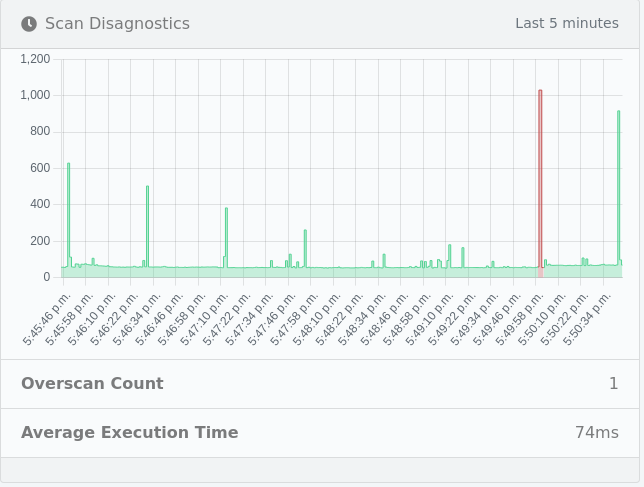
- Average Execution Time: A five (5) minute average showing the length of time it takes to execute the device program.
3.2.2.9 Item 9: Cross Reference
The cross reference pane details any system connection that is made for the device. The cross reference is also a quick link that will navigate you to that system reference. A valid system connection for devices are Device Sets. In the above image, the OPC-UA Device is associated with a Device Set, OPC-UA-1 Sec Channel. For more information on Device Sets, refer to 4.1 Device Set Introduction.


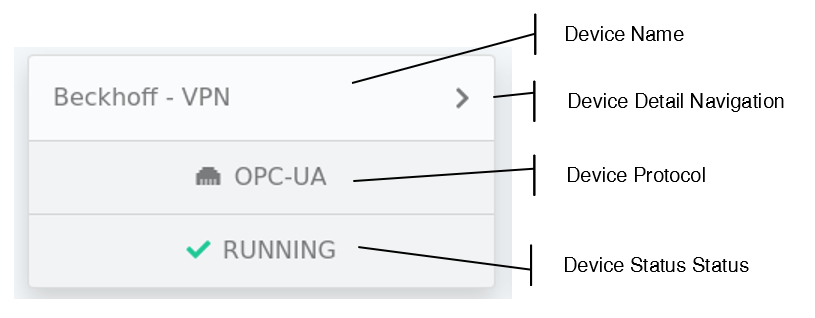 3.2.1.3 Item 3: New Device Selection
3.2.1.3 Item 3: New Device Selection.PNG)

.PNG)