Tag List
- 22 Aug 2024
- 1 Minute to read
-
Print
-
DarkLight
Tag List
- Updated on 22 Aug 2024
- 1 Minute to read
-
Print
-
DarkLight
Article summary
Did you find this summary helpful?
Thank you for your feedback
Understanding the List Page
When looking at the Tag List page, there are details shown on the page that make it easy to establish the current state and status of each Tag.
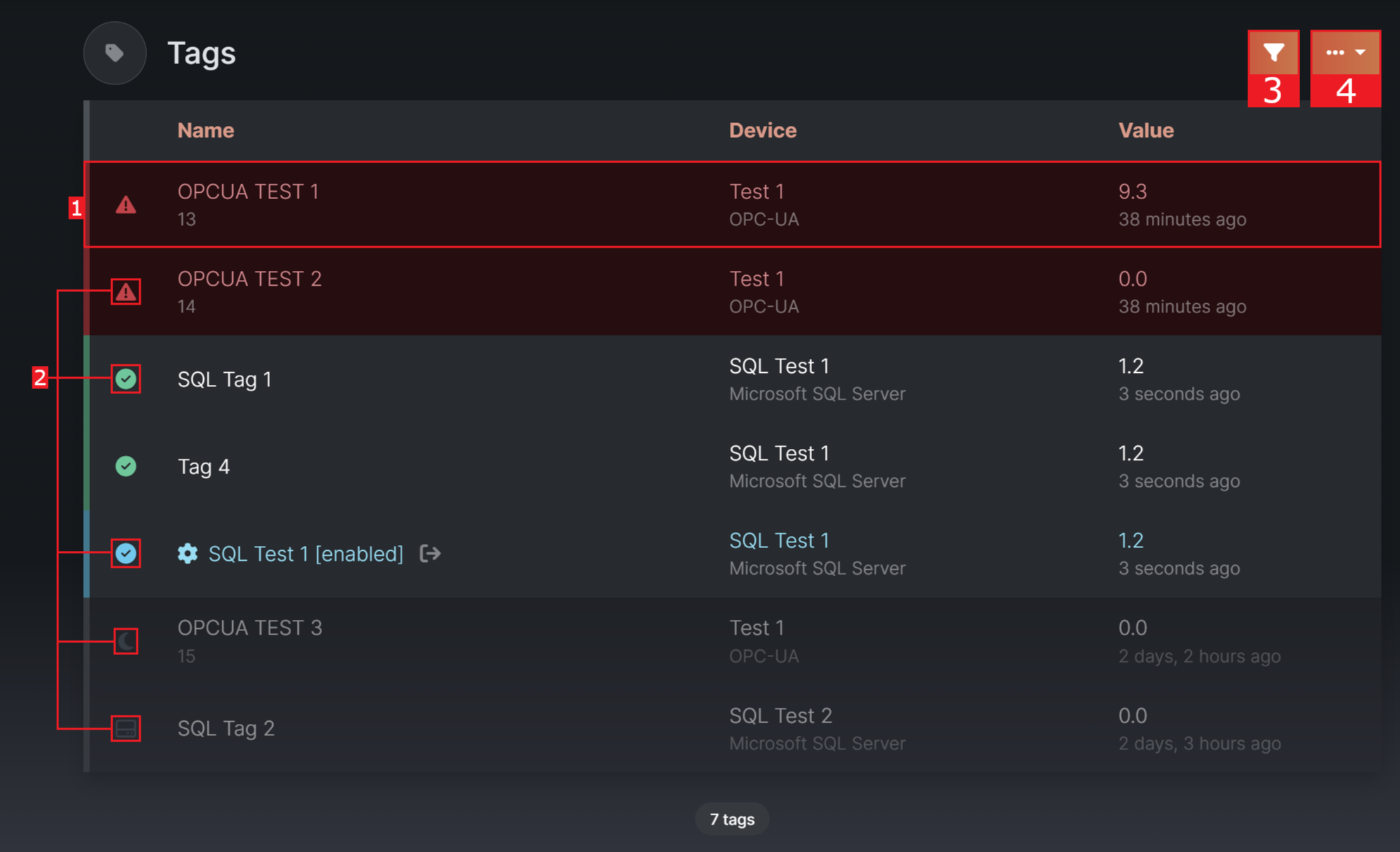
Tag Item
Each row represents a different created Tag, showing basic information about each.

- The Tag Name
- Identifier from the Parent Device
- Parent Device's Name
- Parent Device's Protocol
- Current Value of the Tag, or last Value read by KOIOS before encountering a error
- Time since the last Value was read
Status Badges
Click this link to see an overview of the Status Badges: Status Badges
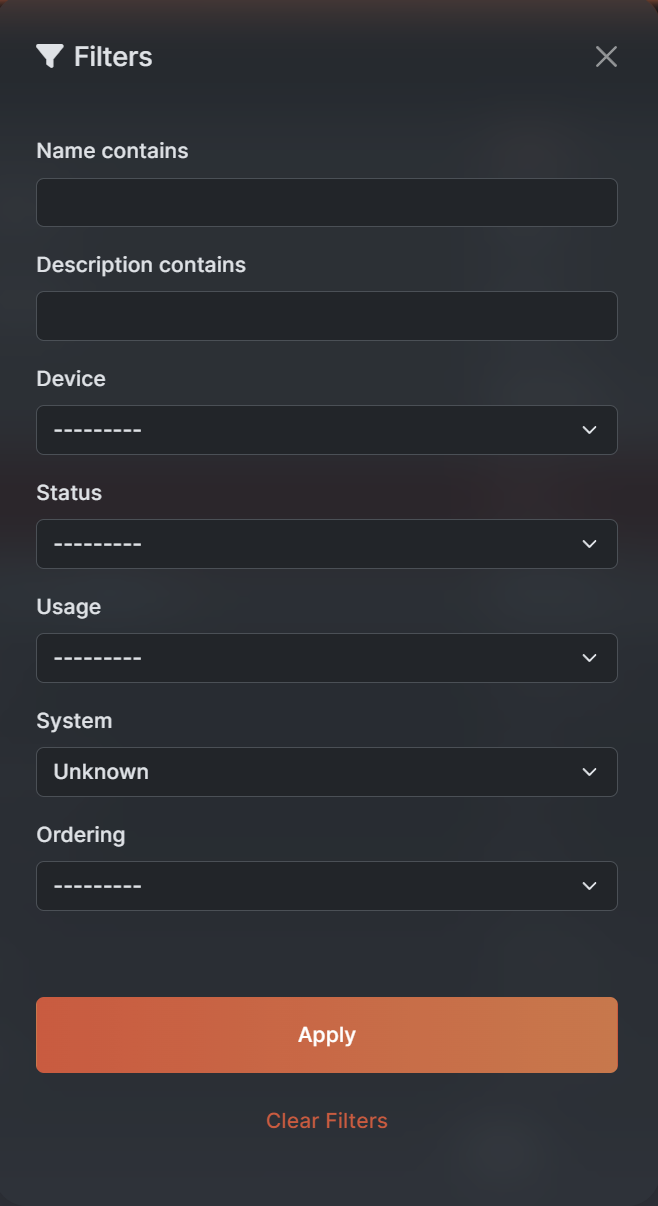 Filter Button
Filter Button
The filter button allows you to sort and search for Tags that meet certain criteria.
- Name contains
Searches names of Devices - Description contains
Searches descriptions of Devices - Device
Filters by the selected Parent Device - Status
Filters by a Tag's status (Stopped, Running, and Failed) - Usage
Filters by the Tag's Usage type (Input or Output) - System
Filters by if the Tag is a System Tag - Ordering
sort alphabetically by either Device name or Protocol name
Dropdown menu
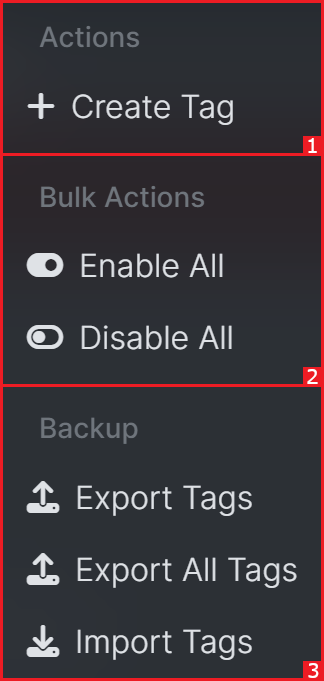
This Menu contains extended options for the created Devices.
- Actions
- Create Tag
Takes you to the Tag Create Page
- Create Tag
- Bulk Actions
- Enable All
Enables all Tags - Disable All
Disables all Tags
- Enable All
- Backup
Functions to be used in the event of transferring to a new machine- Export Tags
Exports chosen Tags as a .csv - Export All Tags
Exports all Tags as a .csv - Import Tags
Import Tags from a .csv
- Export Tags

